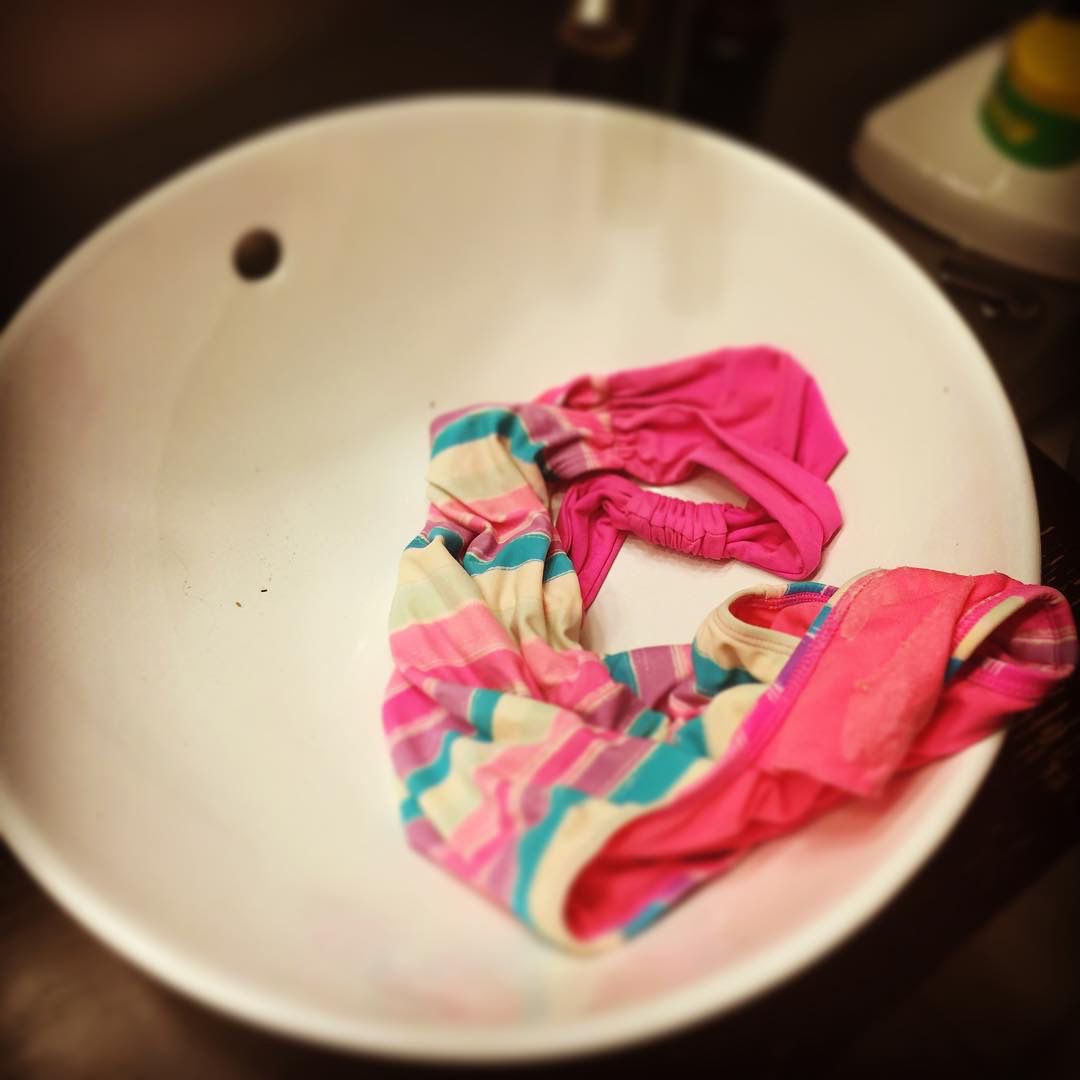Deeper thought 💭 on Making the iPhone a dumb smartphone →
Update: the Workflow actions that make the iPhone dumb have been updated to take advantage of new features available in Workflow. Learn more.
I, like many, have a tendency to bury myself in my smartphone. Endless streams of entertainment and work, Twitter, email, RSS, random browsing. While this is great when there is nothing to do and no one visiting from out of town, but not exactly the behavior I want when I have a chance to visit with family who I only see for a few days every other year.
<img src="https://cdn.uploads.micro.blog/538/2019/0cca346395.jpg" alt=""/>
I won’t lie. My addiction is bad. Verging on terrible, so how am I working around it this year? By making my smartphone a dumb smartphone.
I have removed Twitter and other “endless” apps, ones that always have new content just a pull-to-refresh away. So long Tweetbot and NYT Now.
Almost everything I use an app for is accessible via the browser, so while I may not have access to a service from an preferred app, I could always waste my time with loved ones starring at Safari.
Enter iOS Restrictions. Disabling Safari in iOS settings is enough of a roadblock that I’m not going to want to undo it regularly, and I’m really trying to be present this holiday.
Here is the problem: What do I do when I want to look up something, like when is the local model train store open, or what is the address off the closes motorcycle dealer? These are things I am going to do with my loved ones, so they are relevant to what we are doing, so should be fair game for me looking up.
Rather than re-enabling Safari, I have created two Workflow workflows.
- The first action accepts a search term and then, after removing spaces, appends the search term to the DuckDuckGo search URL, before opening the Sharing menu.
- The other action accepts a URL on the clipboard and opens the Sharing menu.
Why the Sharing Menu?
Why the Sharing menu? Because I have installed Sidefari on my phone. It sits as an action extension, allowing me to open URLs without having to have Safari enabled. It also locks the URL field to the search URL or the address from my clipboard, which means I can’t fall down the rat hole of the open internet.
Why the clipboard workflow? Links that show up in email and Instapaper articles don’t work with Safari disabled, so I can copy the URL and launch the clipboard workflow.
To make it a little easier, I have created a Launch Center Pro action for each, putting each of them with in easy reach. Why not add them to the home screen? I can’t, because Safari is disabled, and they wouldn’t work, because Safari is disabled.
Is it convoluted? Yes. Is it meant to be? Yes. And I enjoying my time. Yes. Am I less distracted. Definitely.